| # 使用 MMDetection 和 Label-Studio 进行半自动化目标检测标注 | |
| 标注数据是一个费时费力的任务,本文介绍了如何使用 MMDetection 中的 RTMDet 算法联合 Label-Studio 软件进行半自动化标注。具体来说,使用 RTMDet 预测图片生成标注,然后使用 Label-Studio 进行微调标注,社区用户可以参考此流程和方法,将其应用到其他领域。 | |
| - RTMDet:RTMDet 是 OpenMMLab 自研的高精度单阶段的目标检测算法,开源于 MMDetection 目标检测工具箱中,其开源协议为 Apache 2.0,工业界的用户可以不受限的免费使用。 | |
| - [Label Studio](https://github.com/heartexlabs/label-studio) 是一款优秀的标注软件,覆盖图像分类、目标检测、分割等领域数据集标注的功能。 | |
| 本文将使用[喵喵数据集](https://download.openmmlab.com/mmyolo/data/cat_dataset.zip)的图片,进行半自动化标注。 | |
| ## 环境配置 | |
| 首先需要创建一个虚拟环境,然后安装 PyTorch 和 MMCV。在本文中,我们将指定 PyTorch 和 MMCV 的版本。接下来安装 MMDetection、Label-Studio 和 label-studio-ml-backend,具体步骤如下: | |
| 创建虚拟环境: | |
| ```shell | |
| conda create -n rtmdet python=3.9 -y | |
| conda activate rtmdet | |
| ``` | |
| 安装 PyTorch | |
| ```shell | |
| # Linux and Windows CPU only | |
| pip install torch==1.10.1+cpu torchvision==0.11.2+cpu torchaudio==0.10.1 -f https://download.pytorch.org/whl/cpu/torch_stable.html | |
| # Linux and Windows CUDA 11.3 | |
| pip install torch==1.10.1+cu113 torchvision==0.11.2+cu113 torchaudio==0.10.1 -f https://download.pytorch.org/whl/cu113/torch_stable.html | |
| # OSX | |
| pip install torch==1.10.1 torchvision==0.11.2 torchaudio==0.10.1 | |
| ``` | |
| 安装 MMCV | |
| ```shell | |
| pip install -U openmim | |
| mim install "mmcv>=2.0.0" | |
| # 安装 mmcv 的过程中会自动安装 mmengine | |
| ``` | |
| 安装 MMDetection | |
| ```shell | |
| git clone https://github.com/open-mmlab/mmdetection | |
| cd mmdetection | |
| pip install -v -e . | |
| ``` | |
| 安装 Label-Studio 和 label-studio-ml-backend | |
| ```shell | |
| # 安装 label-studio 需要一段时间,如果找不到版本请使用官方源 | |
| pip install label-studio==1.7.2 | |
| pip install label-studio-ml==1.0.9 | |
| ``` | |
| 下载rtmdet权重 | |
| ```shell | |
| cd path/to/mmetection | |
| mkdir work_dirs | |
| cd work_dirs | |
| wget https://download.openmmlab.com/mmdetection/v3.0/rtmdet/rtmdet_m_8xb32-300e_coco/rtmdet_m_8xb32-300e_coco_20220719_112220-229f527c.pth | |
| ``` | |
| ## 启动服务 | |
| 启动 RTMDet 后端推理服务: | |
| ```shell | |
| cd path/to/mmetection | |
| label-studio-ml start projects/LabelStudio/backend_template --with \ | |
| config_file=configs/rtmdet/rtmdet_m_8xb32-300e_coco.py \ | |
| checkpoint_file=./work_dirs/rtmdet_m_8xb32-300e_coco_20220719_112220-229f527c.pth \ | |
| device=cpu \ | |
| --port 8003 | |
| # device=cpu 为使用 CPU 推理,如果使用 GPU 推理,将 cpu 替换为 cuda:0 | |
| ``` | |
| 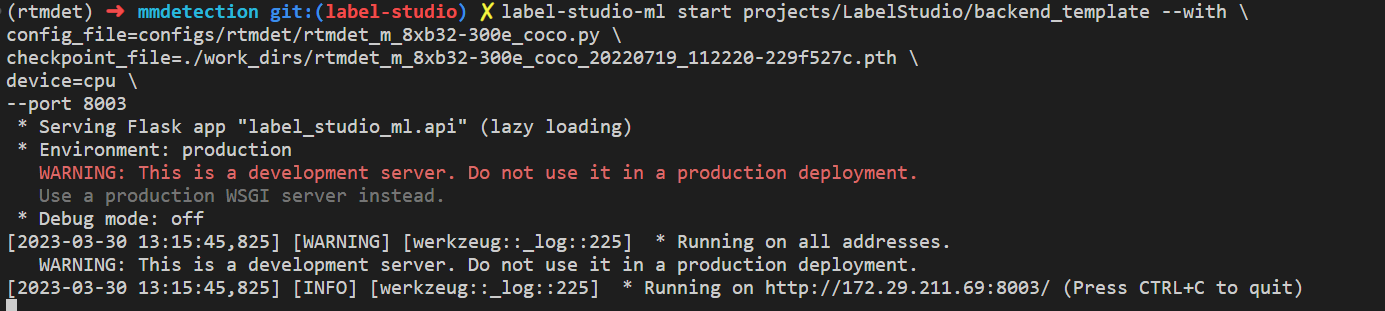 | |
| 此时,RTMDet 后端推理服务已经启动,后续在 Label-Studio Web 系统中配置 http://localhost:8003 后端推理服务即可。 | |
| 现在启动 Label-Studio 网页服务: | |
| ```shell | |
| label-studio start | |
| ``` | |
| 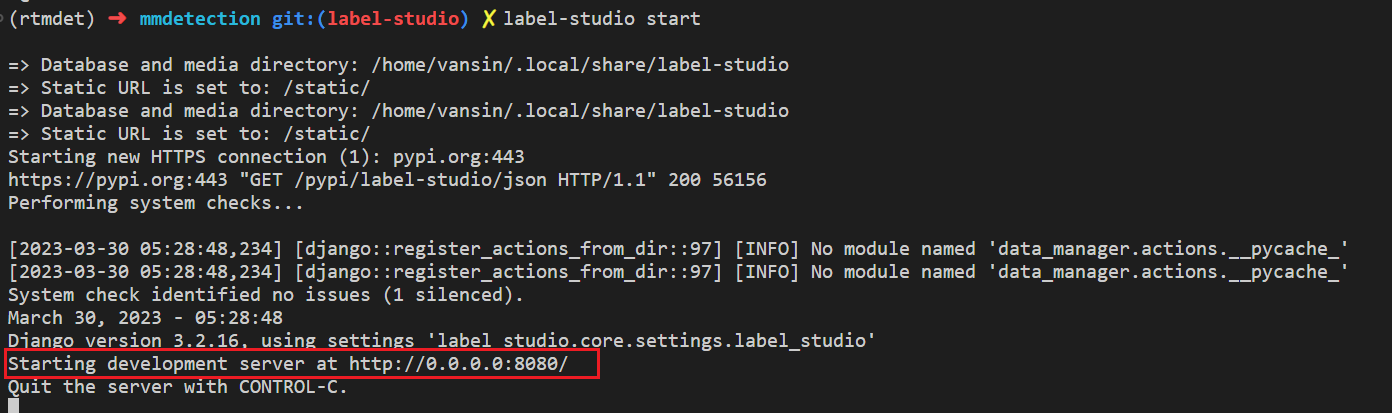 | |
| 打开浏览器访问 [http://localhost:8080/](http://localhost:8080/) 即可看到 Label-Studio 的界面。 | |
|  | |
| 我们注册一个用户,然后创建一个 RTMDet-Semiautomatic-Label 项目。 | |
| 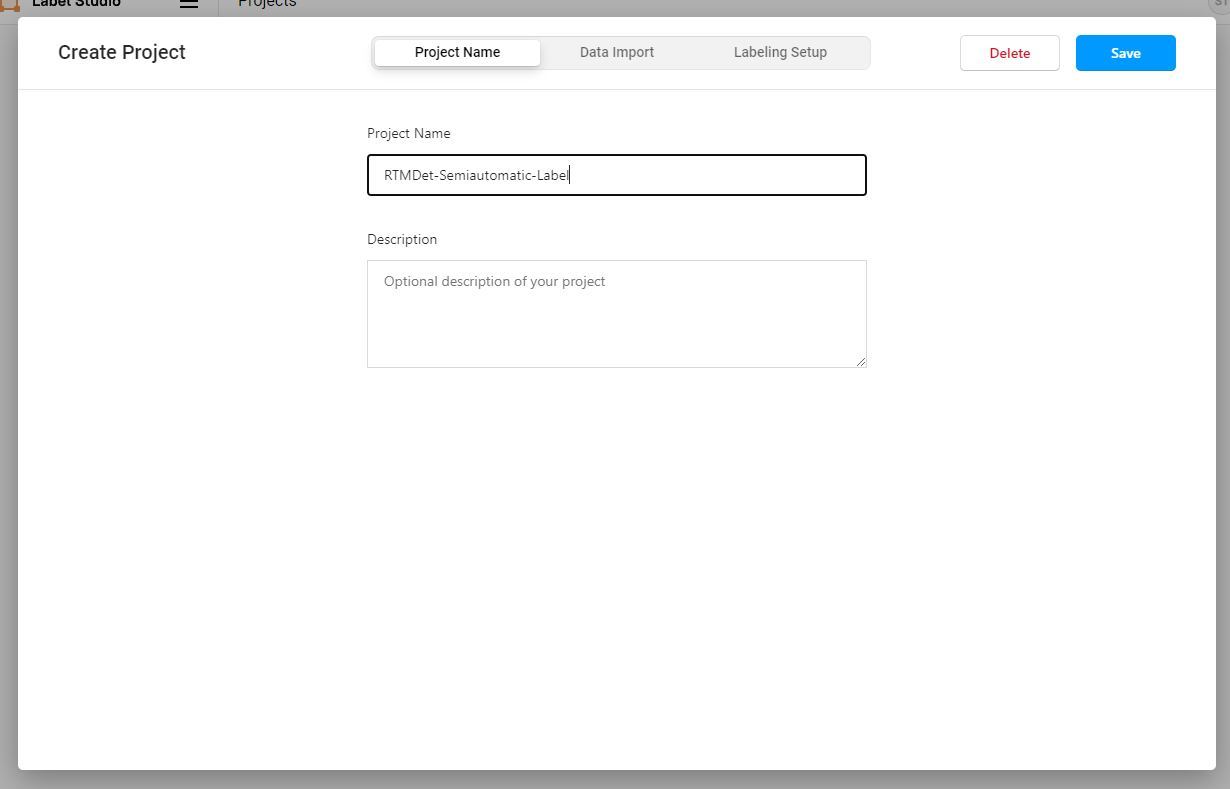 | |
| 我们通过下面的方式下载好示例的喵喵图片,点击 Data Import 导入需要标注的猫图片。 | |
| ```shell | |
| cd path/to/mmetection | |
| mkdir data && cd data | |
| wget https://download.openmmlab.com/mmyolo/data/cat_dataset.zip && unzip cat_dataset.zip | |
| ``` | |
| 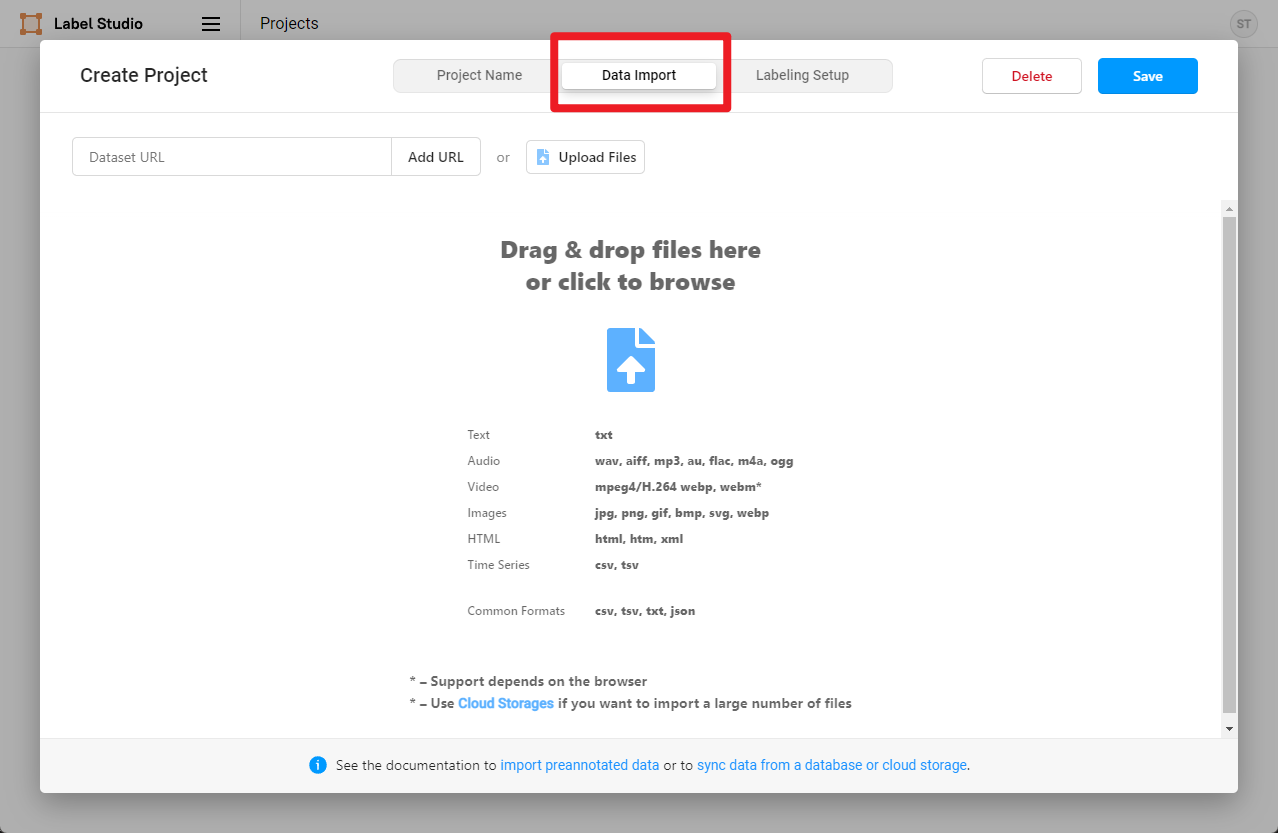 | |
| 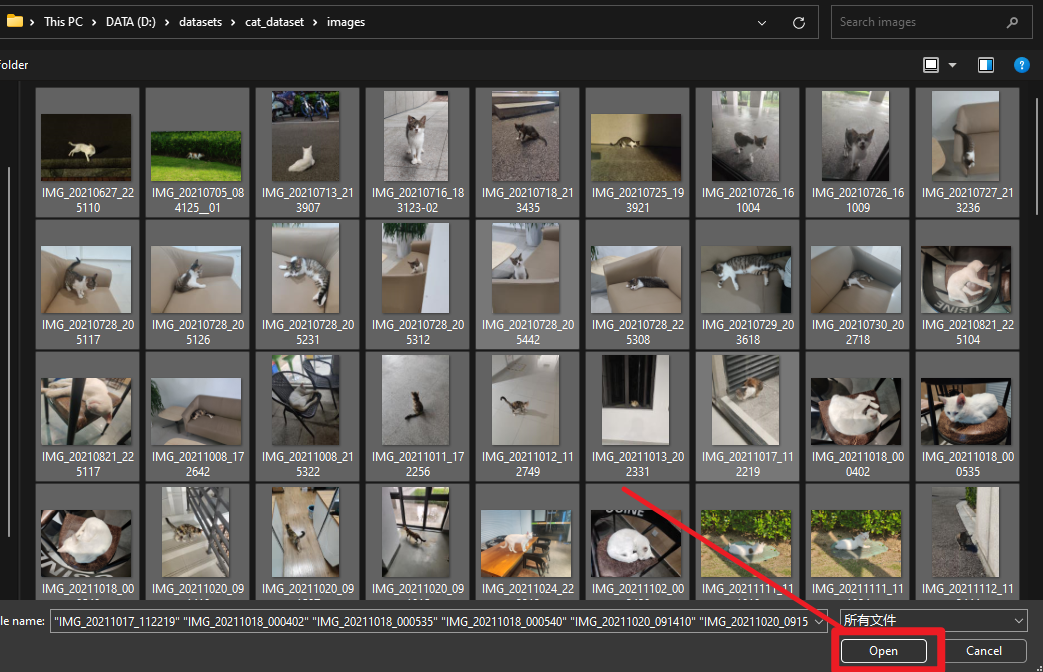 | |
| 然后选择 Object Detection With Bounding Boxes 模板 | |
|  | |
| ```shell | |
| airplane | |
| apple | |
| backpack | |
| banana | |
| baseball_bat | |
| baseball_glove | |
| bear | |
| bed | |
| bench | |
| bicycle | |
| bird | |
| boat | |
| book | |
| bottle | |
| bowl | |
| broccoli | |
| bus | |
| cake | |
| car | |
| carrot | |
| cat | |
| cell_phone | |
| chair | |
| clock | |
| couch | |
| cow | |
| cup | |
| dining_table | |
| dog | |
| donut | |
| elephant | |
| fire_hydrant | |
| fork | |
| frisbee | |
| giraffe | |
| hair_drier | |
| handbag | |
| horse | |
| hot_dog | |
| keyboard | |
| kite | |
| knife | |
| laptop | |
| microwave | |
| motorcycle | |
| mouse | |
| orange | |
| oven | |
| parking_meter | |
| person | |
| pizza | |
| potted_plant | |
| refrigerator | |
| remote | |
| sandwich | |
| scissors | |
| sheep | |
| sink | |
| skateboard | |
| skis | |
| snowboard | |
| spoon | |
| sports_ball | |
| stop_sign | |
| suitcase | |
| surfboard | |
| teddy_bear | |
| tennis_racket | |
| tie | |
| toaster | |
| toilet | |
| toothbrush | |
| traffic_light | |
| train | |
| truck | |
| tv | |
| umbrella | |
| vase | |
| wine_glass | |
| zebra | |
| ``` | |
| 然后将上述类别复制添加到 Label-Studio,然后点击 Save。 | |
| 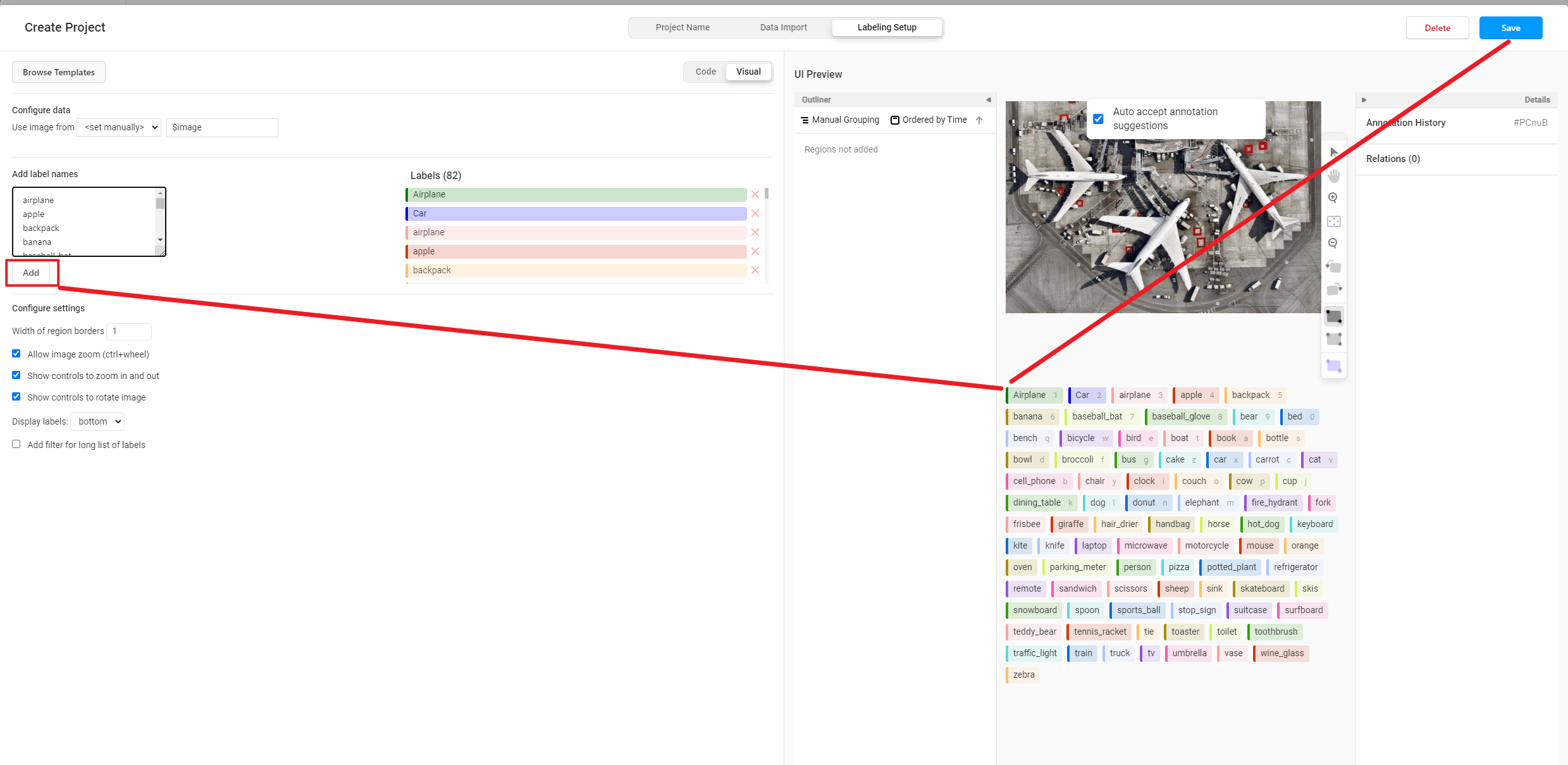 | |
| 然后在设置中点击 Add Model 添加 RTMDet 后端推理服务。 | |
| 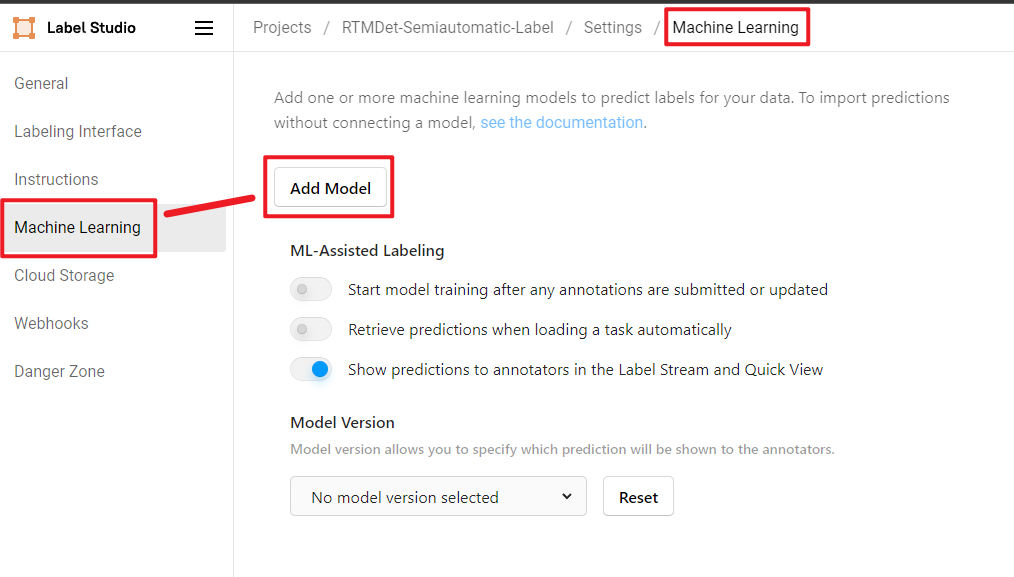 | |
| 点击 Validate and Save,然后点击 Start Labeling。 | |
| 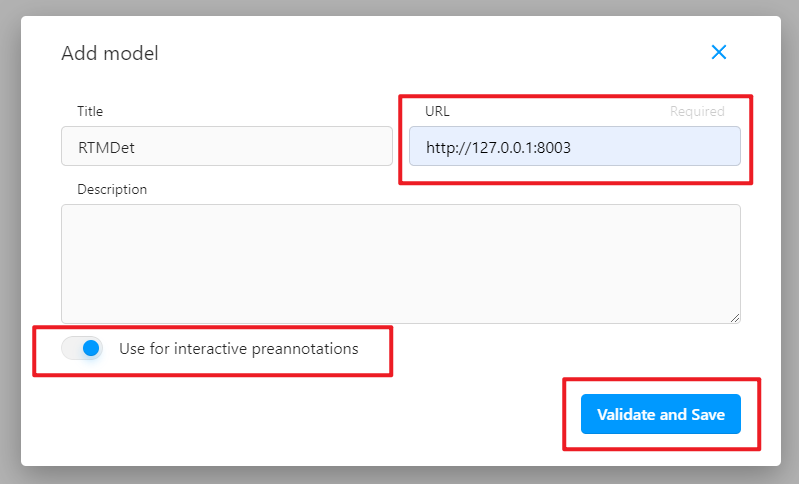 | |
| 看到如下 Connected 就说明后端推理服务添加成功。 | |
| 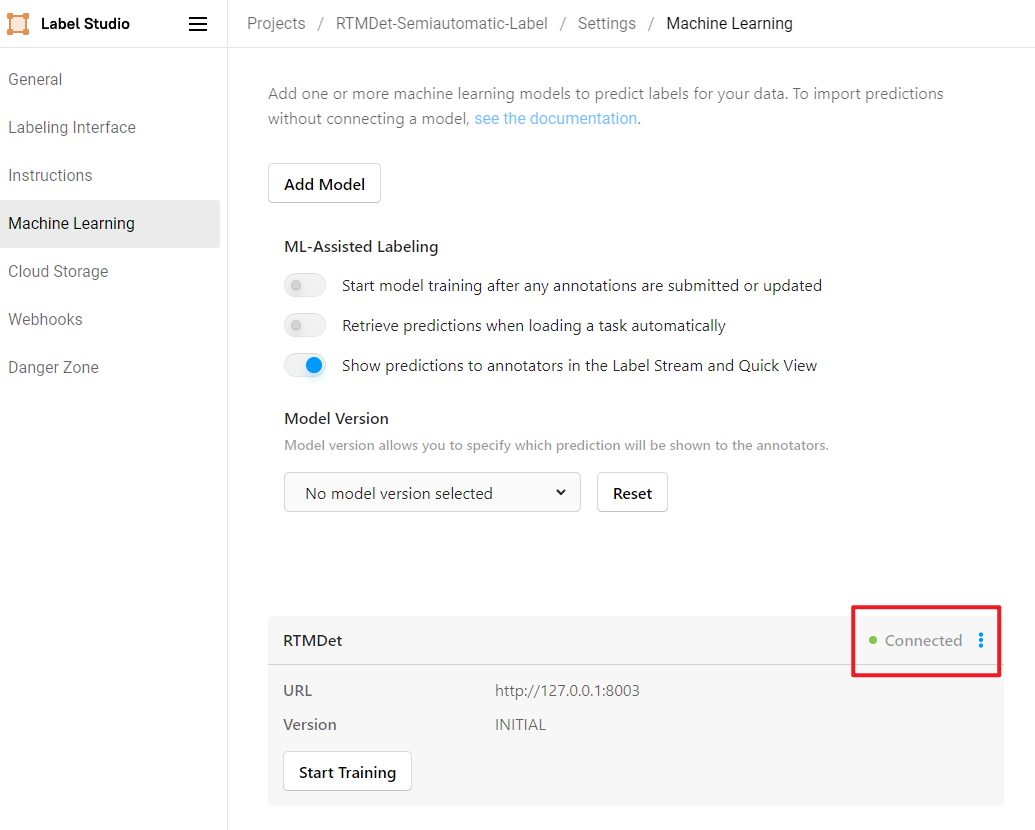 | |
| ## 开始半自动化标注 | |
| 点击 Label 开始标注 | |
| 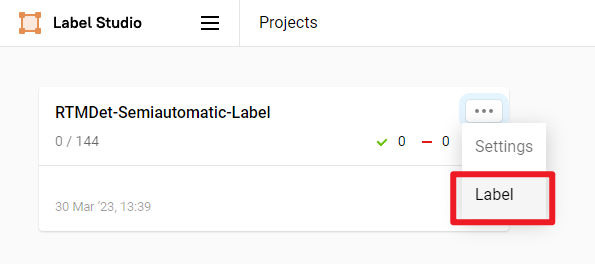 | |
| 我们可以看到 RTMDet 后端推理服务已经成功返回了预测结果并显示在图片上,我们可以发现这个喵喵预测的框有点大。 | |
| 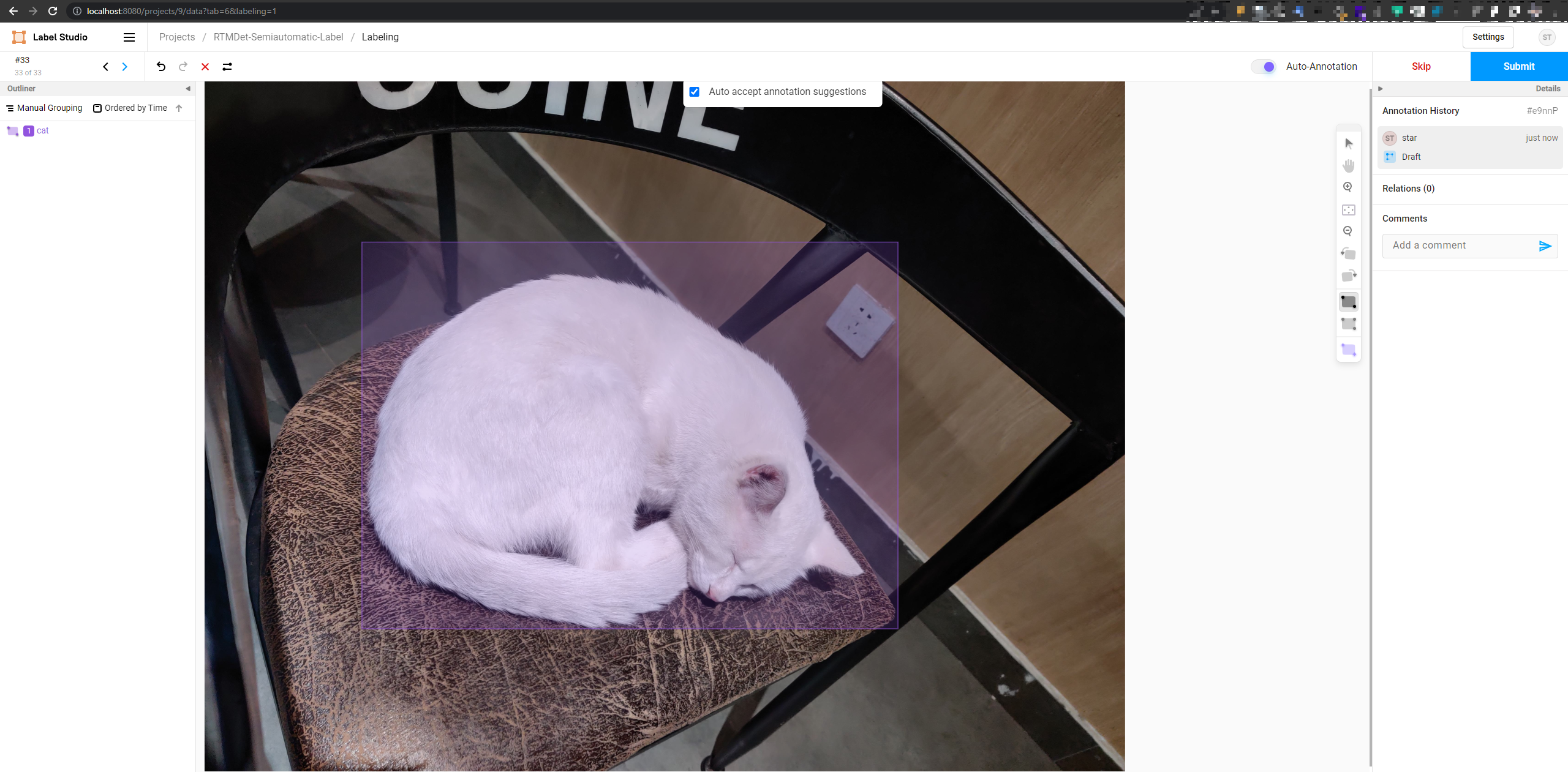 | |
| 我们手工拖动框,修正一下框的位置,得到以下修正过后的标注,然后点击 Submit,本张图片就标注完毕了。 | |
|  | |
| 我们 submit 完毕所有图片后,点击 exprot 导出 COCO 格式的数据集,就能把标注好的数据集的压缩包导出来了。 | |
| 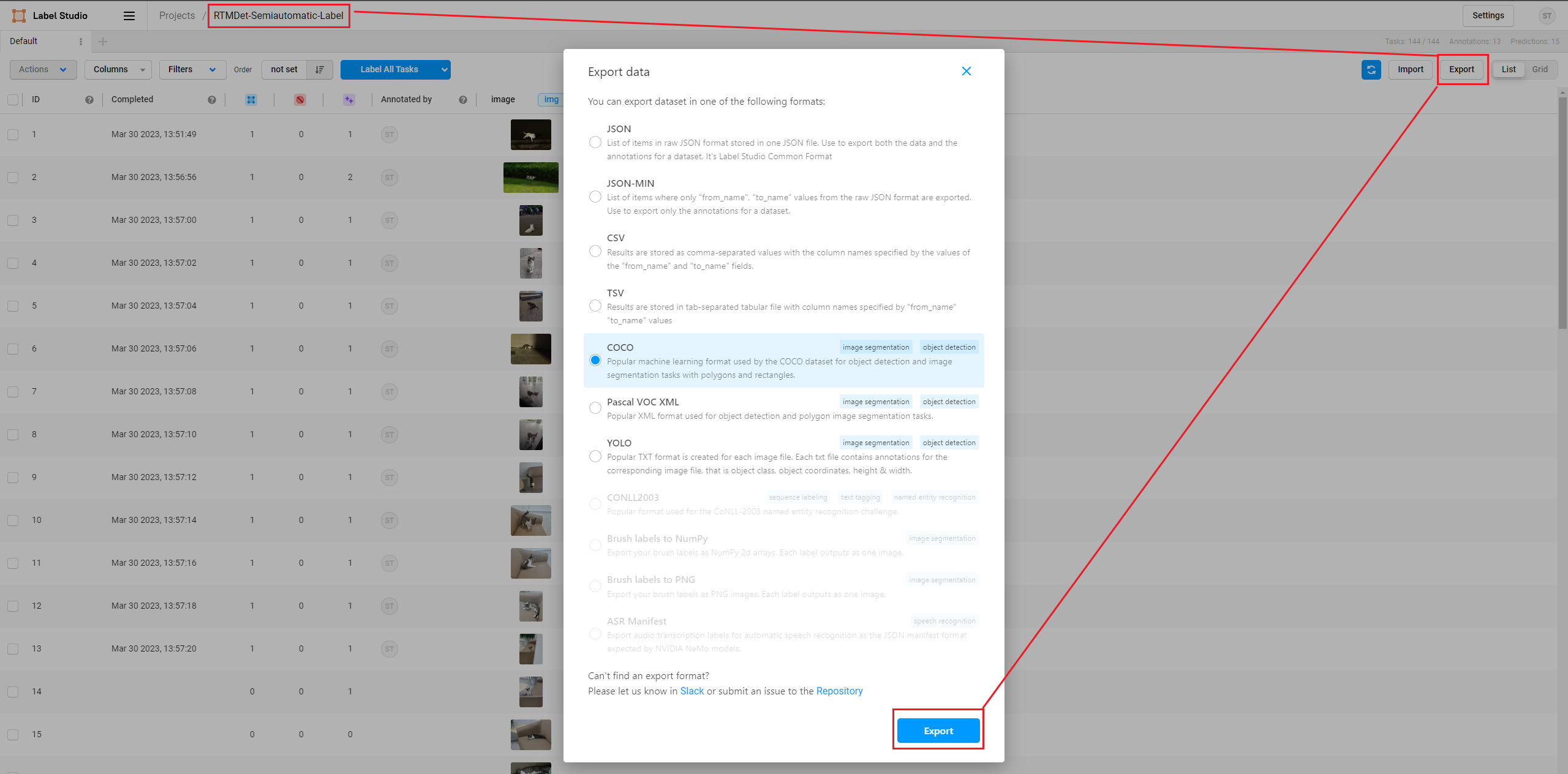 | |
| 用 vscode 打开解压后的文件夹,可以看到标注好的数据集,包含了图片和 json 格式的标注文件。 | |
| 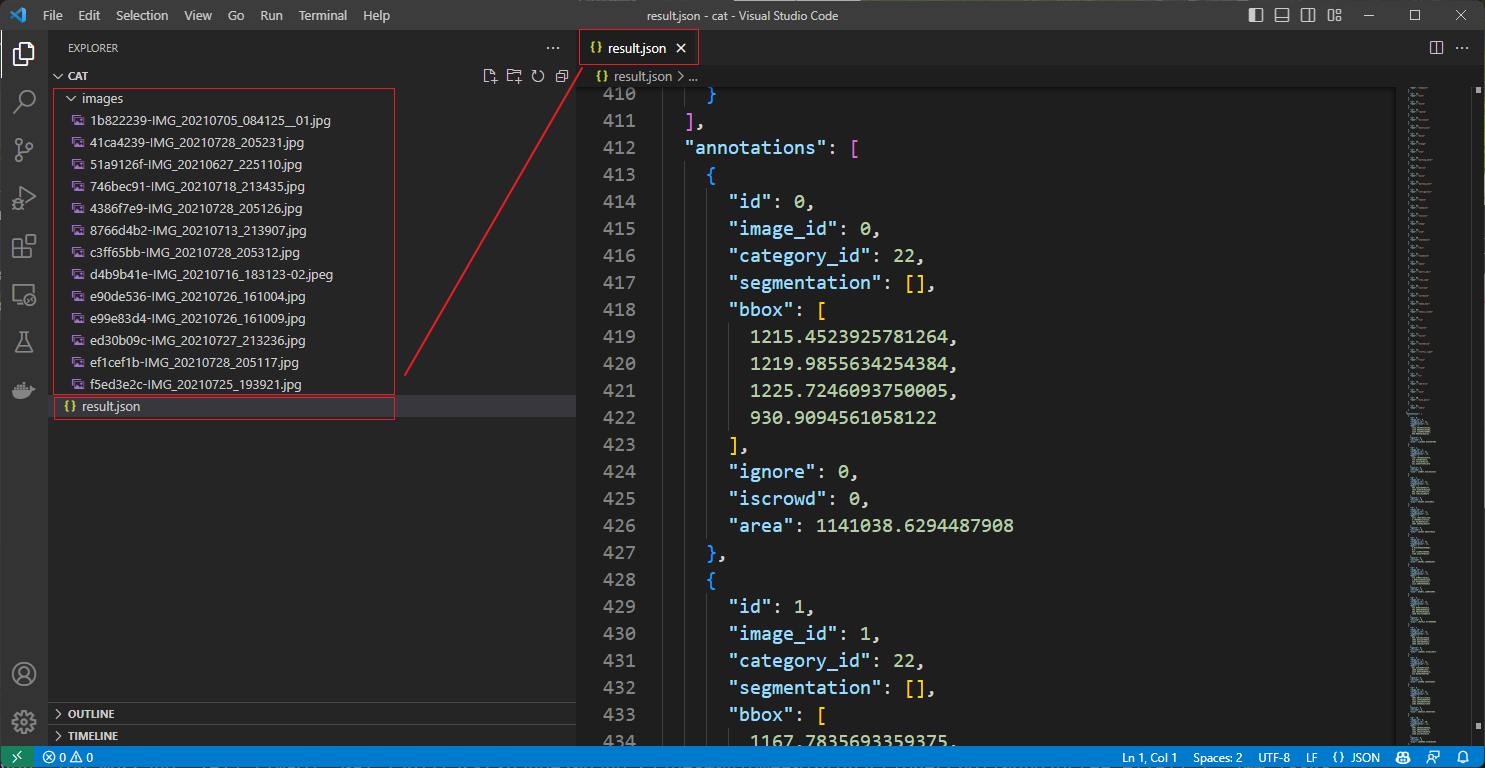 | |
| 到此半自动化标注就完成了,我们可以用这个数据集在 MMDetection 训练精度更高的模型了,训练出更好的模型,然后再用这个模型继续半自动化标注新采集的图片,这样就可以不断迭代,扩充高质量数据集,提高模型的精度。 | |
| ## 使用 MMYOLO 作为后端推理服务 | |
| 如果想在 MMYOLO 中使用 Label-Studio,可以参考在启动后端推理服务时,将 config_file 和 checkpoint_file 替换为 MMYOLO 的配置文件和权重文件即可。 | |
| ```shell | |
| cd path/to/mmetection | |
| label-studio-ml start projects/LabelStudio/backend_template --with \ | |
| config_file= path/to/mmyolo_config.py \ | |
| checkpoint_file= path/to/mmyolo_weights.pth \ | |
| device=cpu \ | |
| --port 8003 | |
| # device=cpu 为使用 CPU 推理,如果使用 GPU 推理,将 cpu 替换为 cuda:0 | |
| ``` | |
| 旋转目标检测和实例分割还在支持中,敬请期待。 | |